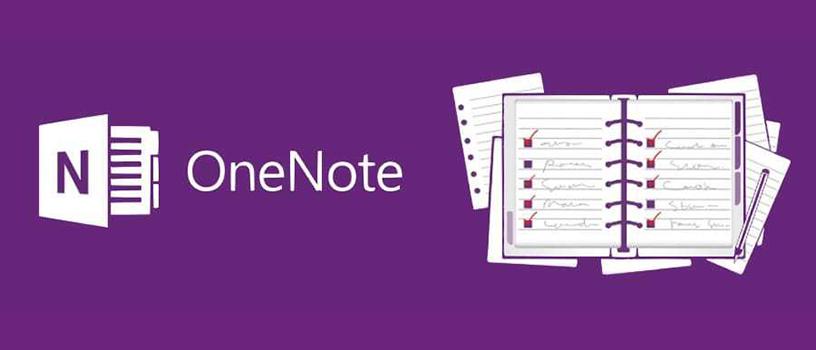Organising, Accessing, Collaborating, and Sharing Content

OneNote can be a very useful tool when it comes to organising your teaching materials and staying on top of your lesson preparations. Here are some of the ways this app can help you:
- All your notes and resources are in one place. OneNote allows you to create multiple notebooks, sections, and pages so you can keep all your lesson plans, notes, and teaching resources in one central location.
- You can use OneNote to create lesson plans and Schemes of Work. OneNOte can be used to store your lessons plans, including lesson objectives, activities and assessment strategies. These can include links to resources or multimedia content that you want to use in your lesson.
- You can use tags within OneNote to organise content. The tagging system in OneNote can be used to label and organise content in a notebook. You can create a shared list of tags with your colleagues, so you can all use the same system to keep track of important information.
- You can use OneNote to collaborate with others. If you work in a primary setting, and there is mroe than one teacher per year group, you can share notebooks with the other teachers teaching the same year group. In a post-primary setting, you can share your notebooks with other teachers in your department. This collaborative approach allows you to cut down or share the workload and ensure that all classes are following the same curriculum. Private communication about student progress can also be shared, where you might need to make a case for extra support. Collaboration across multiple accounts is possible, allowing more than one person to edit and create content in real-time. Comments can also be left on pages and sections, meaning that you can provide feedback as appropriate.
- OneNote allows you to keep track of everything that is important to you. In OneNote you can create pages or sections for each student. Recording grades, notes and progress for each student is much easier and can be used to communicate with parents. This is even more helpful if a subject leader or pastoral leader requires information – this can be shared with them easily. OneNote also works for organising department administration: minutes from meetings; to do lists, exam preparation, notes of tasks throughout the year can all be setup in OneNote to help you keep on top of what you need to do in your teaching role, which might not always be classroom-based.
- OneNote can be used on multiple devices. As OneNote is a cloud-based app, you can access up to date notebooks on multiple devices: desktop, laptop, tablet or smartphone. This means your work is always accessible and you can review student progress, or develop new resources on any device.
Overall, OneNote is a valuable tool for teachers who want to stay organised, streamline their teaching and admin processes. By using OneNote to keep all of your notes and resources in one place, create lesson plans, collaborate with others, keep track of pupil progress, stay organised with your admin and access your notebooks from multiple devices, you can use OneNote to make your teaching more effective and efficient.
Presenting content

OneNote can be a very effective tool for presenting content in a classroom or meeting setting. Here are some ideas for presenting content with the app:
- You can use OneNote to create a notebook specifically for your presentation. This can contain the presentation file and additional content that you want to share with your audience.
- Multimedia features. OneNote allows you to add multimedia content into notebooks including: images, audio, video , and interactive content like quizzes and polls.
- Drawing tools. OneNote has a range of drawing tools that can be used to draw diagrams, sketches, mindmaps or other visual aids that can enhance your presentation.
- Built-in screen recording. OneNote has a built-in screen recording feature that allows you to record your presentation as you present it. This can be useful for creating a video of your presentation for review at a later date.
- Full-screen mode. This is a helpful tool that is designed to present your content without distractions. This can be useful if you are presenting to a large group and want to make sure everyone can see your content clearly.
Overall, OneNote can be a useful tool for presenting content. With dedicated notebooks, using multimedia content can enable you to create engaging and effective presentations to your audience.
Allowing flexible teaching approaches

OneNote is a digital note-taking application that provides teachers with a versatile tool that can support a wide range of teaching styles. Here are some ways it can support flexible teaching styles.
- Collaborative note-taking: OneNote allows for multiple users to edit and share notes in real-time. This feature enables collaborative note-taking between students and teachers, which can facilitate interactive and engaging classroom discussions.
- Digital Ink: With OneNote, teachers can use a stylus or digital pen to write or draw on a tablet or computer screen. This feature can enable you to draw diagrams in a notebook, which can facilitate visual and interactive teaching.
- Audio and Video Recording: OneNote allows teachers to record audio and video lectures and embed them in their notes. This feature can facilitate self-paced learning, allowing students to access the lesson at their convenience. This will provide extra assistance to pupils with additional needs, processing delays, or during revision periods prior to examinations.
- Integration with other tools: OneNote can integrate with other tools such as Microsoft Teams, Outlook, PowerPoint and a number of third party platforms that ultimately allows OneNote to be more flexible to help teachers share lesson content with students using a variety of formats, facilitating personalised and differentiated learning.
- Cloud-based storage: OneNote stores your notes in the cloud, which makes them accessible from any device across different platforms and operating systems. This can allow students to access your notes (and theirs) from anywhere. This facilitates remote and asynchronous learning.
Overall, OneNote provides a versatile tool for teachers to support a variety of teaching styles and enable teachers to engage pupils in collaborative, interactive and personalised learning.
Digital ink
Digital ink in OneNote refers to the ability to write or draw on your OneNote pages using a stylus or your finger on a touch-enabled device. This feature allows you to create handwritten notes or sketches directly on your OneNote pages as if you were writing on paper.
OneNote uses advanced handwriting recognition technology to convert your digital ink into text, which can then be edited, searched, and shared like any other text in OneNote. You can also select and move your handwritten notes around the page or between pages, as well as adjust their size and colour.
Digital ink in OneNote is a powerful tool for taking notes, brainstorming ideas, sketching diagrams, and even creating artwork in class. It can help you express your ideas more naturally and creatively, while still retaining the benefits of digital organisation and accessibility.
Final Thoughts
OneNote is a tool that I use for everything from planning meetings to shopping lists to writing textbooks. Despite my usage of it, there are aspects that I don’t use, have yet to explore or begin using to its full potential. I have begun using the sharing notebooks with my students, but even in this there is more for me to learn and do.
As a tool in the classroom it is very powerful and one that I would readily recommend to so many for very different reasons. That it can be synced across multiple devices means that I am never without my notebooks and can work on anything that comes into my head and move it on when I am at a computer screen.
If you haven’t yet used it, I would suggest you start playing with it today – the user interface is easy to use and quick to pick up. You’ll quickly see the potential for it in your classes. Go have some edtech fun!
Discover more from EdTechist
Subscribe to get the latest posts sent to your email.